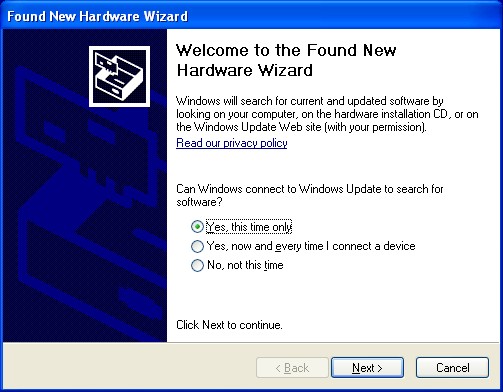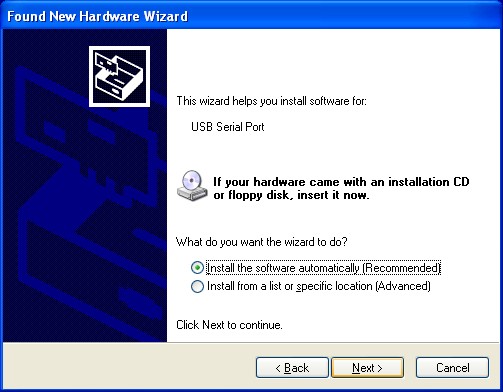EncoderCAT - FT245RL USB device configuration
The EncoderCAT PCB contains an FT245RL USB interface device (made by FTDI)
FT_Prog is FTDI's configuration utility for the FT245RL USB device.
xCatSetup.exe bundles FT_Prog and on completion offers to install it.
This is version 2.8.2.0. It works fine on Windows 10.
The latest version 3.6.88.402 on the FTDI website crashes for me on device scanning.
A quick Google search reveals that I am not alone here. ... so use 2.8.2.0 !!
USB device drivers
The installation needs:
- A USB serial port driver..
- The dynamic link library file ft2dxx.dll to communicate with EncoderCAT and FT_PROG.
xCatSetup.exe is the xCAT installer. It also has the following functions:
- Creates folder C:\Program files (x86)\hbradios\xcat\FTProg and installs into it:
- The FT_Prog installer: FT_Prog_v2.8.2.0 Installer.exe
- The FT_Prog manual: AN_124_User_Guide_For_FT_PROG.pdf
- Creates folder C:\Program files (x86)\hbradios\xcat\FTDI_drivers and installs into it
- A zipped file of USB driver files: FTDI_drivers_2_10_00.zip
This can be unzipped for use in USB driver installation (see below).
Therefore please run xCatSetup.exe before carrying out USB device configuration
USB serial port driver
Connect EncoderCAT's micro USB connector to a PC USB port.
The familiar balloon popup window appears at screen bottom right. The identification text will be
'USB serial port found' (or similar) in a new gateway.
The driver may then install automatically with no further user action.
If not, then the windows below may appear:
Windows will offer to search Windows updates for the driver - this usually works ok after several seconds
searching.
The screens below require answers:'Yes this time only' and then 'Install the software automatically'
|
|
If no driver is found, then follow the on screen instructions (back button may be needed) to locate
the FTDI_drivers folder on the EncoderCAT installer source device or C:\Program files (x86)\hbradios\xcat\FTDI_drivers
and then click Next to find and load the driver from the CD.
Sometimes, for reasons known to Microsoft, Windows seems to lose interest in a failed USB device
driver installation and no longer presents installation options.
If this happens, then you need to locate the device in Device Manager (or Hardware Manager).
(use Start button > control panel > System > Device or Hardware manager )
The device will be under USB devices or Other devices.
It will have an exclamation mark against it. Right click, select properties and then Update driver.
Point the driver location Browser to the FTDI_drivers folder on the xCAT installation media.
or C:\Program files (x86)\hbradios\xcat\FTDI_drivers.
ftd2xx.dll (supplied by FTDI, the USB device manufacturer)
The correct version is in the i386 subfolder of the following download from FTDI:
http://www.ftdichip.com/Drivers/CDM/CDM%20v2.10.00%20WHQL%20Certified.zip
However, you do not need to download it because:
ftd2xx.dll is installed when xCATSetup.exe is run.
Its installed location is C:\Windows\system32 on a 32bit machine
and C:\Windows\sysWOW64 on a 64 bit machine
FT_Prog needs ftd2xx.dll but the FT_Prog installer appears not to install it.
However, FT_Prog uses the ftd2xx.dll installed by xCatSetup.exe
FT_Prog (supplied by FTDI, the USB device manufacturer)
The FT_Prog installer, FT_Prog_v2.8.2.0 Installer.exe is installed and optionally run by
xCatSetup.exe as described above.
It can also be downloaded from:
http://www.ftdichip.com/Support/Utilities/FT_Prog_v2.8.2.0.zip
FT_Prog user manual is installed by xCatSetup.exe as described above.
It can also be downloaded from:
http://www.ftdichip.com/Support/Documents/AppNotes/AN_124_User_Guide_For_FT_PROG.pdf
Actions required are therefore:
- Run xCatSetup.exe from the installation media and opt to run FT_Prog_v2.8.2.0 Installer.exe
EEPROM
USB devices have an EEPROM containing an identifying text string and other configuration information.
This text pops up on the PC screen when the device is first connected.
Raymon is programmed to look for FT245R devices but only recognises them if 'EncoderCAT' appears
somewhere in the text string. ('EncoderCAT' is not case sensitive here)
So the first task is to modify the EEPROM data.
This is done with FT_Prog.
Important:
If you make changes to the FT245RL EEPROM with FT_Prog and then rerun FT_Prog to view the settings, then you will see confirmation of your changes.
However, xCAT will not see these changes until the FT245RL device is powered down and up again.
Powering down the module does not achieve this! The FT245RL is always USB powered and so you must disconnect and reconnect the USB cable.
This is likely to be a Windows issue. FTDI's FT_Prog communicates with the FT245RL using the same FTDI dll (ftd2xx.dll).
Switch on the Gateway module and connect by USB to the PC
- You should see a pop up box informing you that an FT245R device has been found.
Run FT_Prog and click Menu | Device | Scan and Parse
You will see a tree control on the left and a summary configuration on the right.
The images below were obtained from an FT245R device that had already been configured.
As such, they serve as guide for what you should configure.
Please note: If you have other USB devices attached to your PC that use FTDI devices, then they will also be shown.
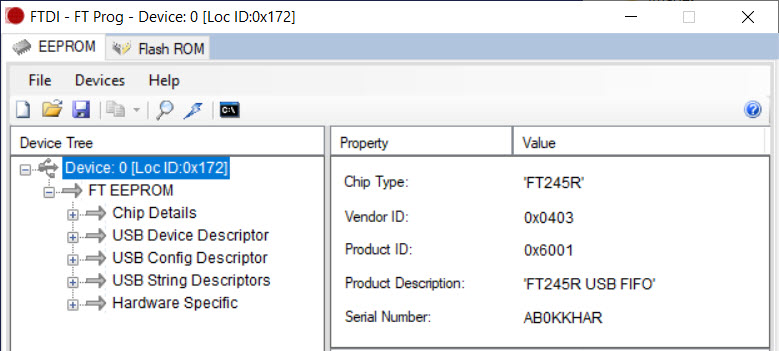
Initially the tree root is highlighted with a configuration summary showing on the right.
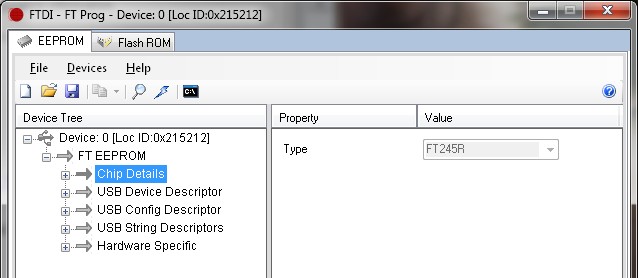
Click to select Chip details. FT245R - no action required
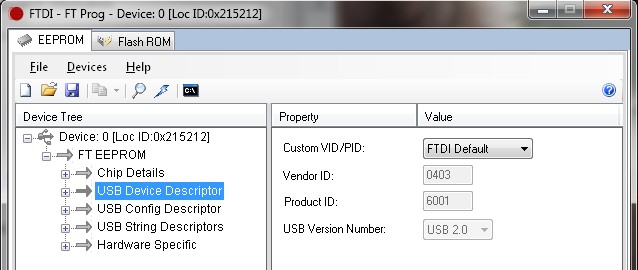
Click to select USB Device Descriptor: - no change needed
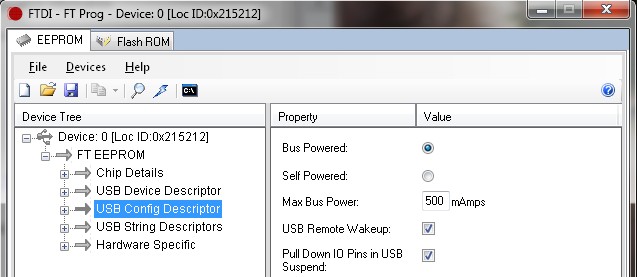
Click to select USB Config Descriptor: - Set as shown
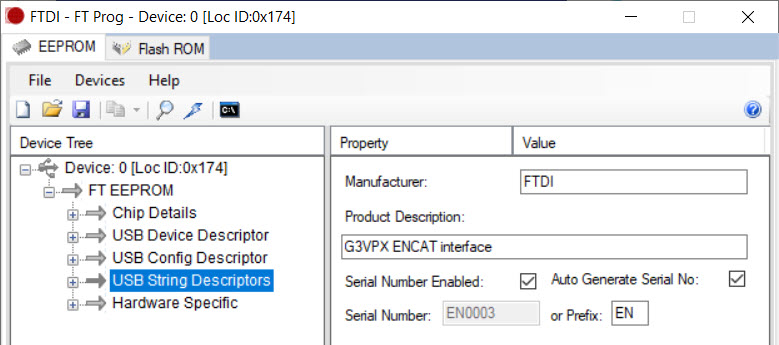
Click to select USB String Descriptor:
The Product Description string must contain the letters: ENCAT or encat (case insensitive).
Auto Generate SerialNo: is unchecked in order to allow entry of a EncoderCAT serial number.
The serial number can be anything you wish, eg: EN0002
(Note that some of the screen images in this document show an earlier shorter serial number format.)
Please note that if you return to make a change, then Auto-generate serial no will be checked.
You must uncheck this, otherwise your serial number will be changed.
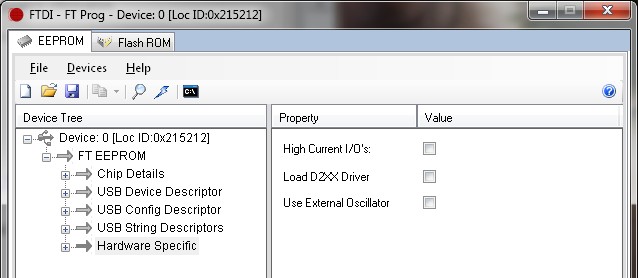
Click to select: Hardware Specific: These are left unchecked.
Now click the  program button OR menu | Devices | Program
program button OR menu | Devices | Program
Then click Program on the confirmation window and the device will be programmed.
Terminate FTProg
Unplug the USB cable
Wait 3 seconds.
Reconnect the USB cable
Start xCAT
xCAT's status bar should show: ![]()
And then, if EncoderCAT code is running: ![]()